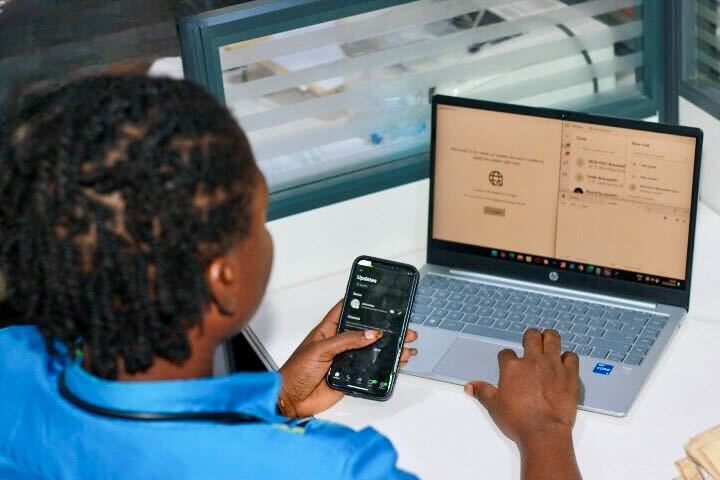WhatsApp Business has become a reliable communication tool for small and medium-sized businesses looking to stay close to their customers. Its ease of use, familiarity, and instant messaging style make it perfect for confirming orders, answering inquiries, and sending updates.
But what happens when your team starts growing? Maybe you’ve added a sales assistant, or you’re trying to manage customer messages from both your phone and desktop. The question naturally comes up:
Can WhatsApp Business work on more than one device at a time, especially across multiple phones?
This guide walks you through what’s possible, what’s not, and what to consider if you’re running a growing team. From device limits to setup steps and smart workarounds, you’ll learn how to make the most of WhatsApp Business, plus when it might be time to consider more scalable options
Can You Use WhatsApp Business On Two Phones?
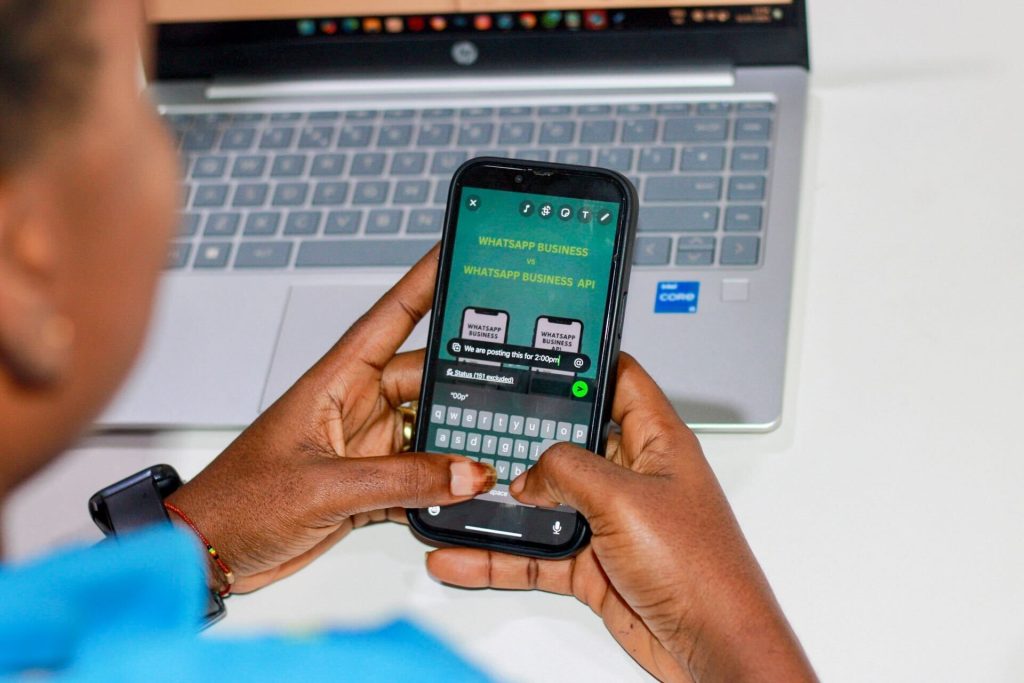
Yhis is one of the most frequently asked questions by growing business teams trying to stay connected with their customers.
The simple answer is yes, but with limitations.
Since April 2023, WhatsApp officially rolled out support for using one WhatsApp Business account across multiple devices. This includes the ability to link up to four additional devices to a single primary phone.
(Source: Meta, April 2023 update on WhatsApp Blog).
These additional devices can be a combination of desktops, browsers, tablets, and even a second phone, as long as it’s using the WhatsApp Web interface or the companion mode on Android and iOS.
Here is the key detail: You cannot install the WhatsApp Business app on two phones and have both operate as primary devices. Only one phone can be the primary device that hosts the active WhatsApp Business account.
All other devices, including phones, must connect through multi-device mode, which essentially runs WhatsApp as an extension of the main device, not a fully independent instance.
This feature allows team members or business owners to monitor and respond to customer inquiries from different devices, improving flexibility and reducing downtime. However, it still has some significant operational limits, which we’ll cover in later sections.
How To Use WhatsApp Business On Multiple Devices
Setting up WhatsApp Business across more than one device is straightforward, but understanding how it works will help you avoid disruptions or confusion, especially when managing customer communications.
Step-by-Step Guide To Linking Device
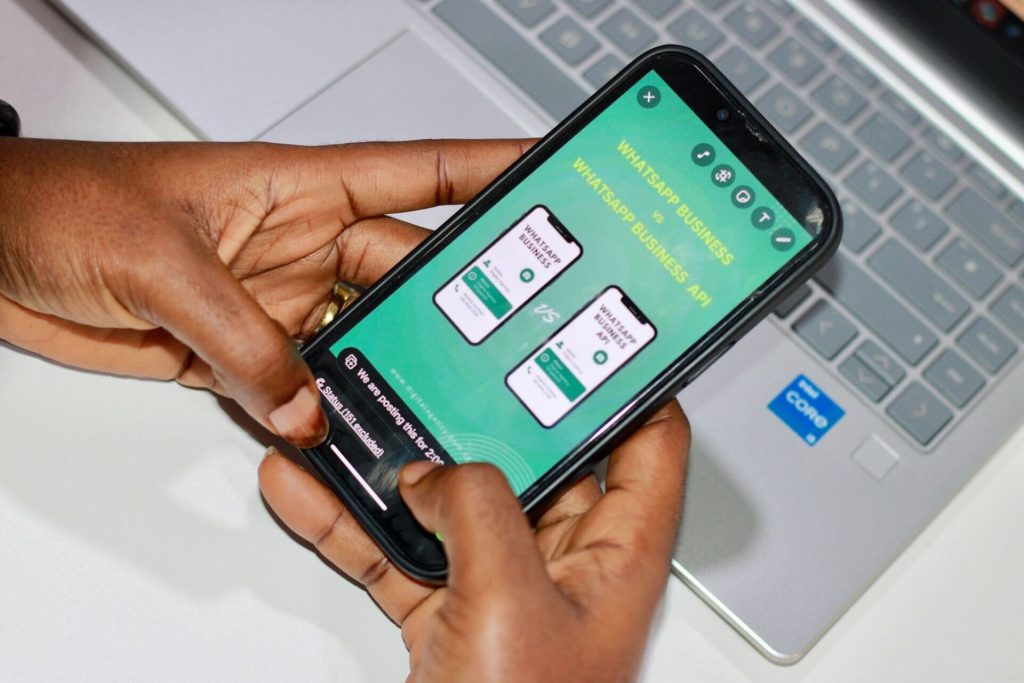
1. Install WhatsApp Business on your primary phone and complete the verification process.
2. Open WhatsApp Web/Desktop on your secondary device (this could be a browser or desktop app).
3. On your primary phone, tap the three-dot menu > “Linked Devices” > “Link a Device.”
4. Scan the QR code on the second device.
5. Once linked, the second device will mirror your chats, messages, and notifications.
If you’re using a second phone, it must access WhatsApp via browser in desktop mode or the WhatsApp Companion Mode, a relatively new feature that allows some Android and iOS users to operate the same account on two phones (Source: WhatsApp Support FAQs, 2024).
Key Points To Remember
Messages remain end-to-end encrypted on all devices.
- If the primary phone is inactive for 14 days, all linked devices will be disconnected automatically.
- Not all features (like broadcast lists or status updates) work fully on linked devices.
While this setup allows small teams or business owners to stay accessible, it lacks centralized controls. For example, you cannot track which staff member responded to a customer or assign conversations directly.
That’s why for businesses experiencing growth or managing high volumes of messages, a solution like WhatsApp Business API is recommended. It allows multiple agents to use a unified inbox, automation rules, and CRM integrations.
We explained this in one of our articles addressing if Whatsapp Business API is right for your business and what you should know.
And if you’re looking for a solution provider that offers these API features with ease, Siteti helps simplify access with an intuitive dashboard and team-friendly setup.
Limitations Of WhatsApp Business On Multiple Devices
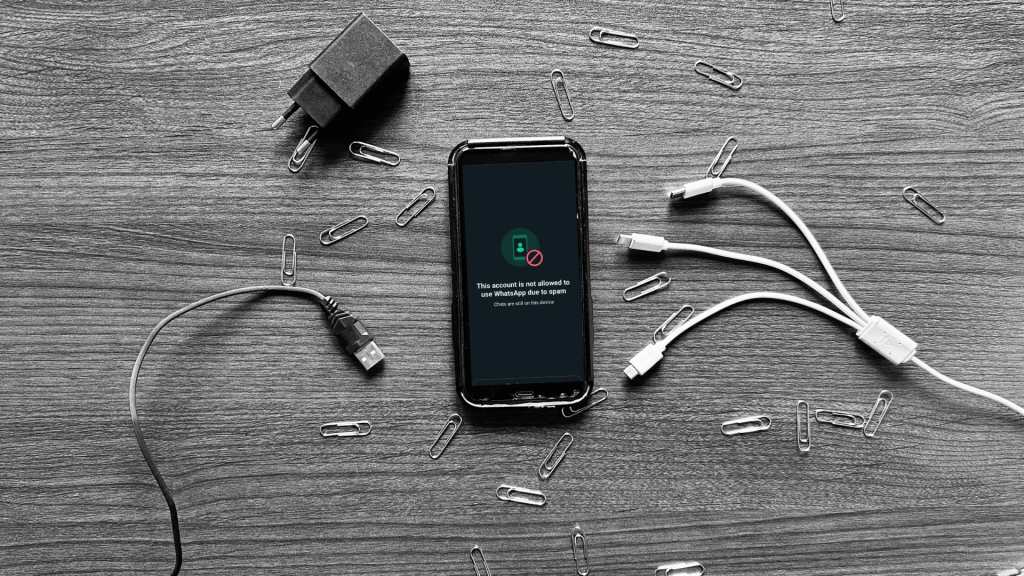
While the ability to use WhatsApp Business across multiple devices seems like a major win for flexibility, it comes with a set of limitations that business owners need to understand, especially if you’re trying to scale customer support or streamline communication across a team.
a. No Clear Ownership Of Conversations
When you use the basic multi-device feature (either via WhatsApp Web or Companion Mode), there’s no way to assign chats to specific team members. This makes it hard to know who handled what conversation, increasing the chances of double replies or missed messages.
b. Limited Administrative Control
You can’t set user permissions, track analytics, or manage conversation routing. Unlike email or CRM systems, WhatsApp’s standard Business app doesn’t offer team-level control. This limitation is particularly challenging for teams where more than one person manages customer communication.
c. Missing Features On Linked Devices
Some features like broadcast lists, status updates, and location sharing might not work fully on linked devices. If your team depends on these tools for announcements or location-based updates, this setup could fall short.
d. Security Concerns
While all linked devices are end-to-end encrypted, the more devices are connected, the more doors are open for potential misuse, especially if staff phones are lost or compromised.
e. Device Limit
You can only link up to four companion devices (as of 2025), and only one primary phone. If your team grows beyond that, you’ll outgrow this setup quickly.
Limitations Of Using Quick Replies On Linked WhatsApp Business Devices

While WhatsApp Business offers Quick Replies to help businesses save time and maintain consistent responses, using this feature across linked devices, especially for media-rich interactions, has some important limitations that businesses must understand.
1. Quick Replies Do Not Sync Seamlessly Across Devices
When you use WhatsApp Business on multiple devices (e.g. primary phone plus browser or desktop app), Quick Replies are:
- Device-specific on the WhatsApp Business App.
- Not reliably synchronized across all linked devices.
That means if one team member sets up Quick Replies on the primary phone, those replies may not appear or function the same way on a desktop or browser-based session. Each linked session might require manual setup or re-entry of Quick Replies.>
This can create inconsistencies in customer communication and inefficiencies for teams handling messages from multiple entry points.
2. Quick Replies Do Not Support Media Attachments Effectively
Unlike text-only replies, media-rich quick replies (e.g. sending a brochure, product image, or short video):
- Cannot be pre-configured directly as a Quick Reply inside WhatsApp Business App.
- Must be manually attached each time or copied from recent chats.
- Are often unsupported on desktop or browser-linked sessions, where attachment upload functionality is limited or restricted.
This presents challenges for businesses that depend heavily on:
- Sending product catalogs or visual portfolios.
- Sharing location-based images or instructional videos.
- Delivering PDF invoices or onboarding materials.
For example, a customer service rep using WhatsApp Web may be unable to send a product image via a Quick Reply if the original file is stored only on the mobile device.
3. Formatting And Media Previews Often Break
Even when a team member manually recreates a media Quick Reply with a copy-pasted message and attachment:
- Formatting might break across devices (e.g., missing line breaks, emojis, or links).
- Media previews often fail to display properly on the customer’s end.
- Files may not load correctly from the web version if there’s a connection lag or if the file hasn’t been previously cached.
These inconsistencies reduce the overall professionalism and efficiency of WhatsApp Business use across teams.
4. Lack Of Role-Based Access And Message Routing
Quick Replies also have no access control. Any agent can use them, and there’s no way to:
- Assign certain replies to specific departments.
- Restrict the use of outdated templates.
- Update them in real-time across devices without manually syncing.
This can result in teams using outdated media links, incorrect images, or expired product files, which may confuse customers or lead to missed opportunities.
Better Alternative: Use WhatsApp Business API with Team-Based Tools
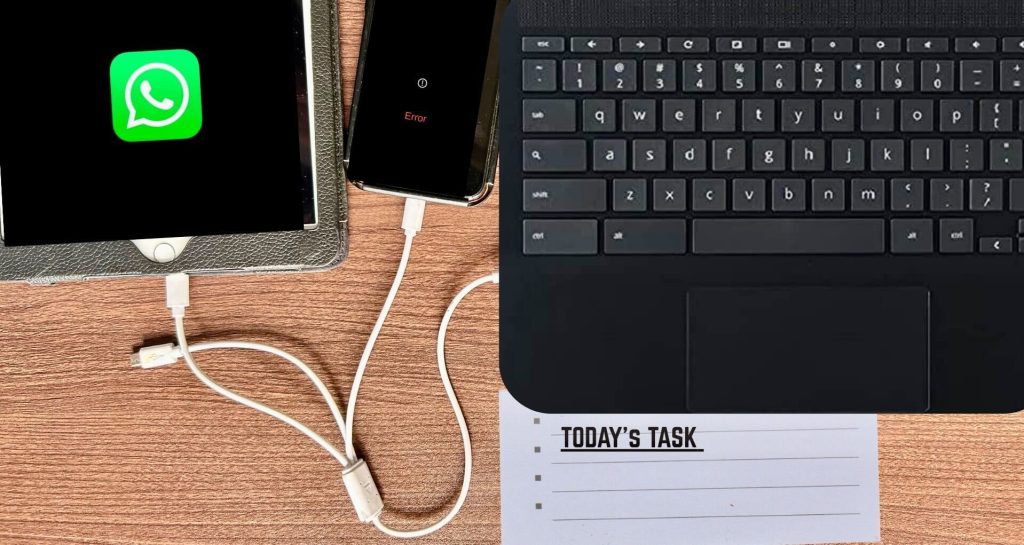
To overcome these limitations, businesses should consider migrating to the WhatsApp Business API, which allows:
- Centralized template management (text and media).
- Media-rich replies built into CRM systems or shared inbox tools.
- Real-time file delivery from cloud storage.
- Role-based access and message routing.
Platforms like Siteti integrate with the API to give teams a shared environment where rich content, auto-replies, and file sharing can be standardized and tracked across all devices.
Learn more about API-based team setup in our guide: Using WhatsApp Business API For Your Business, What You Should Know
Why Growing Businesses Should Consider An Upgrade
If you’re beginning to experience any of the above issues, it may be time to consider a structured system like the WhatsApp Business API. It’s built for scale, supports multiple agents, offers automated routing, and integrates with CRMs.
As we covered in our second article on the WhatsApp Business API, this API unlocks the infrastructure that allows you to grow without communication bottlenecks.
And platforms like Siteti make the process of onboarding into the API ecosystem smooth, offering managed access, team dashboards, and support tailored for Nigerian SMEs and digital entrepreneurs.
WhatsApp Business App vs WhatsApp Business API: Which Works Better For Multi-User Access?
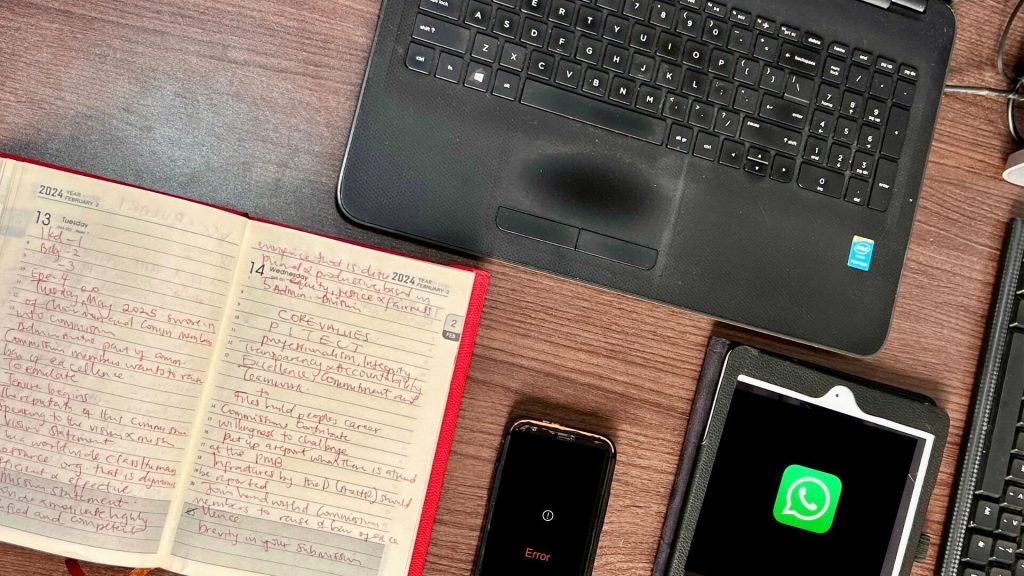
For growing businesses, the biggest question is this: Should we stick with the WhatsApp Business App on multiple phones or upgrade to the WhatsApp Business API?
Here’s a side-by-side comparison to help you decide.
| Feature | WhatsApp Business App (Multi-Device) | WhatsApp Business API |
| Number of Users | 1 main phone + up to 4 linked devices | Unlimited team members (via API client like Siteti) |
| Chat Ownership & Assignment | Not available | Available |
| Automation & Chatbots | Very limited | Full chatbot automation possible |
| Analytics & Insights | Basic (message metrics only) | Advanced dashboards, performance tracking |
| Integration with CRM & Tools | Not supported | Supports CRM, Helpdesk, and marketing integrations |
| User Access Management | No admin control | Admin roles, permissions, and audit logs available |
| Message Templates for Campaigns | Not available | Supports broadcast templates with approval |
| Data Protection & Security | End-to-end encryption on all devices | Enterprise-grade security with role control |
So, which is best?
If you are a solo business owner or a small team who only needs basic customer chat support, the multi-device feature on the WhatsApp Business App might be enough for now.
However, if your team is growing, or if you’re managing high-volume conversations, need automation, or want to integrate WhatsApp into your sales and support workflows, the WhatsApp Business API is a better fit.
And the best part is, as we highlighted in our article on the usefulness of the API for small businesses, API access is no longer limited to big tech companies. Platforms like Siteti make it accessible for Nigerian SMEs by offering simple pricing, onboarding support, and a dashboard designed for business owners and their teams.
Frequently Asked Questions About Using WhatsApp Business On Two Phones
As more businesses explore flexible setups for customer communication, several common questions arise about using WhatsApp on multiple devices.
Here are the most important ones, answered clearly and accurately.
1. Can I use WhatsApp Business on two phones at once?
Yes, you can. In April 2023, WhatsApp introduced the multi-device support feature that allows you to use one WhatsApp Business account on up to five devices, including two smartphones. Each phone operates independently but syncs messages from the same business account.
2. Will customers know I’m using multiple devices?
No. Customers won’t see which devices you’re using. Every message sent from any linked device appears the same to them. This makes it seamless for small teams or assistants to respond to messages on behalf of the business.
3. Can each device have a separate contact name or profile?
No. All devices linked to a single WhatsApp Business account will share the same profile name, business description, and display picture. The profile is tied to the account, not individual devices.
4. What happens if someone deletes a chat from one device?
Any chat deleted on one device remains visible on others unless you choose the “Delete for Everyone” option. However, archived chats or custom notifications won’t sync across devices.
5. Is this the same as WhatsApp Business API?
Not at all. The multi-device feature is a simple extension of the WhatsApp Business App, it doesn’t allow advanced features like team member roles, auto-replies based on customer input, CRM integration, or campaign broadcasts. For these, you’ll need to move to the WhatsApp Business API, as explained in our detailed guide on the benefits of WhatsApp Business API to your business.
6. How do I link a second phone to my WhatsApp Business account?
- Install WhatsApp Business on the second phone.
- Tap “Link to existing account” instead of creating a new one.
- Scan the QR code from your primary phone (Settings > Linked Devices > Link a Device).
- You’re done. The second phone is now part of your account’s device network.
7. Is my account still safe if used on multiple phones?
Yes, WhatsApp uses end-to-end encryption on all devices, even if they are linked. However, device management becomes harder with more users. If you’re scaling, it’s wiser to switch to a WhatsApp Business API provider like Siteti, which gives you user roles, permission settings, and secure logins per team member.
In Summary
For small businesses and growing teams, WhatsApp’s multi-device support, especially the ability to use WhatsApp Business on two phones, offers much-needed flexibility. Whether it’s a business owner and assistant sharing responsibilities or two team members managing customer support on the go, this feature reduces bottlenecks and enhances response speed.
However, while using the same account on multiple phones is useful, it’s not without its limits. You still won’t have access to advanced features like structured workflows, customer segmentation, team performance tracking, or CRM integration. For that, you’ll need to consider the WhatsApp Business API.
If your business is scaling or you need a more professional setup with multiple users, automated responses, and campaign management, the WhatsApp Business App might soon feel limiting.
That’s where platforms like Siteti come in, offering all the benefits of the API in an easy-to-use interface, built specifically for African small businesses.
In short, using WhatsApp Business on two phones is a good start. But if you’re thinking long-term, you should also be thinking API.